
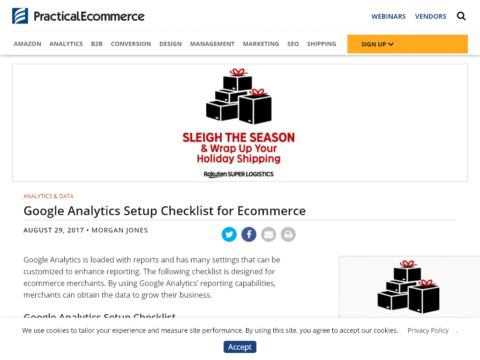
Google Analytics Setup Checklist for Ecommerce
Google Analytics Setup Checklist for Ecommerce
Google Analytics is loaded with reports and has many settings that can be customized to enhance reporting. The following checklist is designed for ecommerce merchants. By using Google Analytics’ reporting capabilities, merchants can obtain the data to grow their business.
Google Analytics Setup Checklist
1. Use the latest code. Make sure your Google Analytics’ tracking code is updated by going to Admin > Property > Tracking Info > Tracking Code to view the latest version.
Check that your Google Analytics’ tracking code is updated by going to Admin > Property > Tracking Info > Tracking Code.
2. Confirm time zone in Analytics matches AdWords. Ensure your Analytics and AdWords traffic align by time of day by clicking on the Admin > View > View Settings. The time zone setting is down the page.
Ensure your Analytics and AdWords traffic align by time of day by clicking on the Admin > View > View Settings.
3. Check “View Settings.” Give your Google Analytics View a descriptive name. It defaults to “All Website Data,” which is not very helpful. Set the default page to be your home page URL.
If you want certain query parameters to not appear in your content reports (so that pages are grouped together that contain those query parameters with different values), enter those parameters in the “Exclude URL Query Parameters” section.
Make sure your currency is correct.
Click the box to “Exclude all hits from know bots and spiders” to minimize this traffic from muddying up your reporting. I addressed spam traffic at “Google Analytics: Removing Internal Traffic and Referral Spam.”
